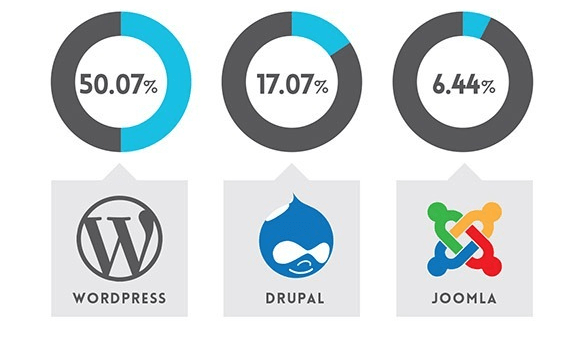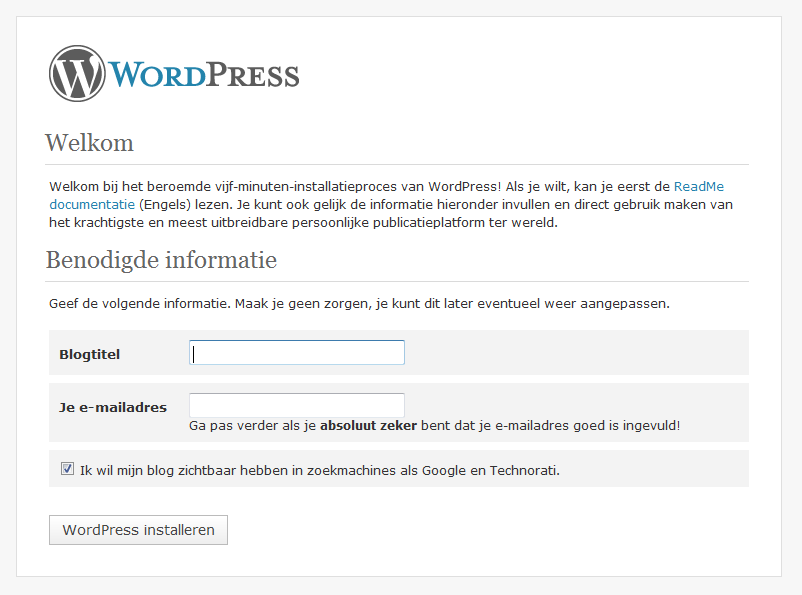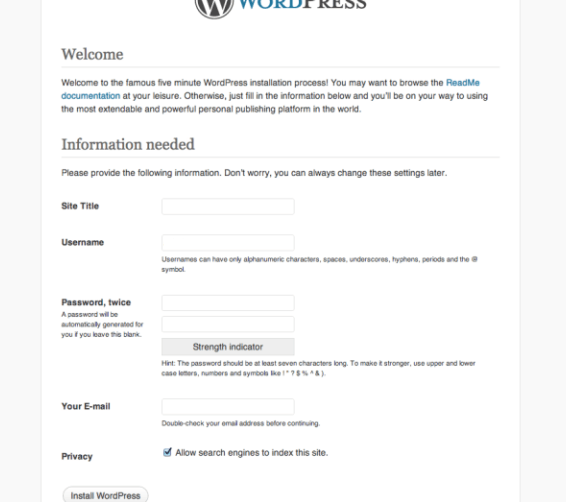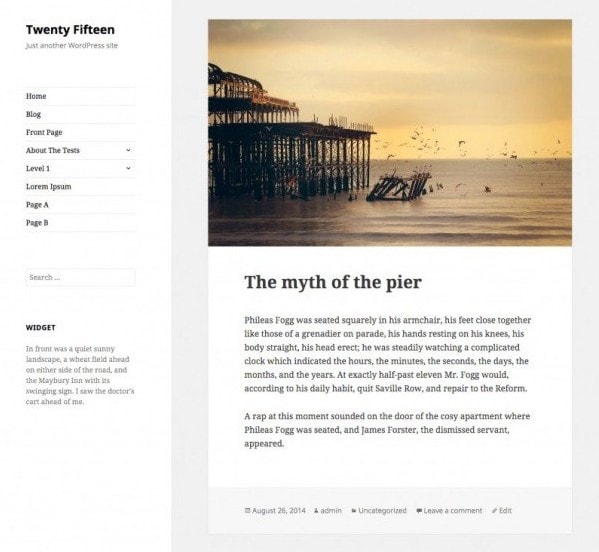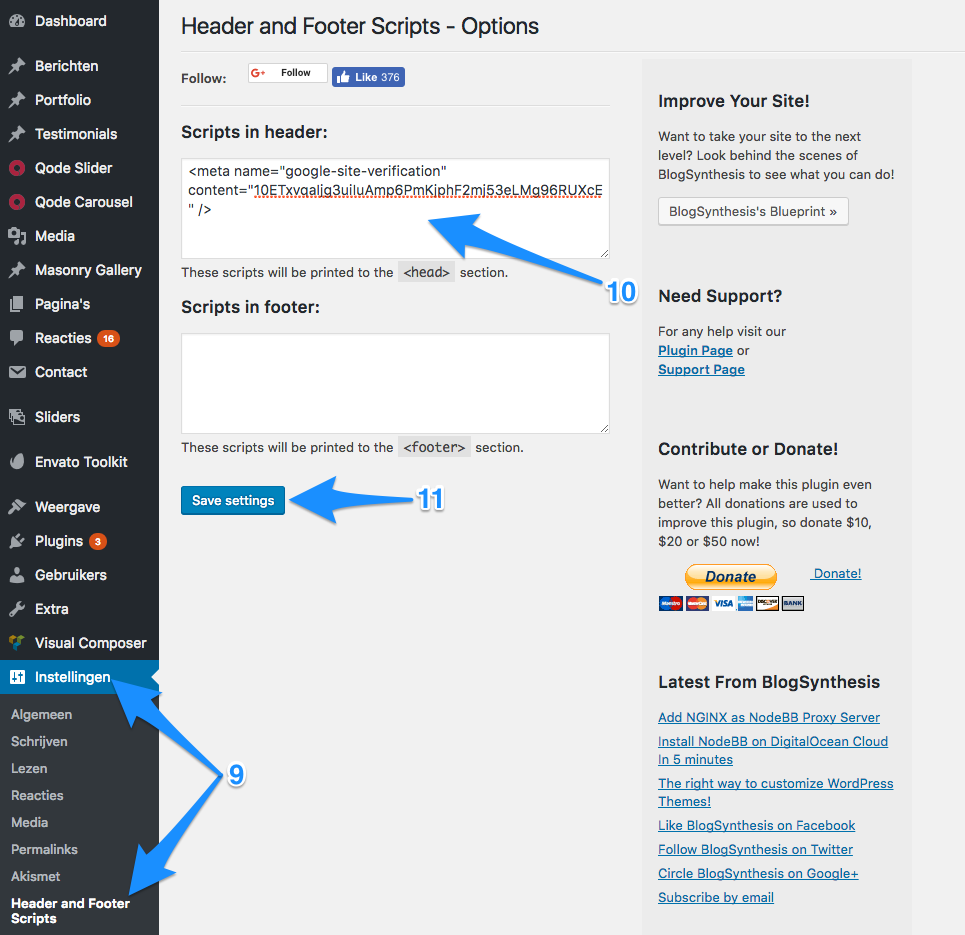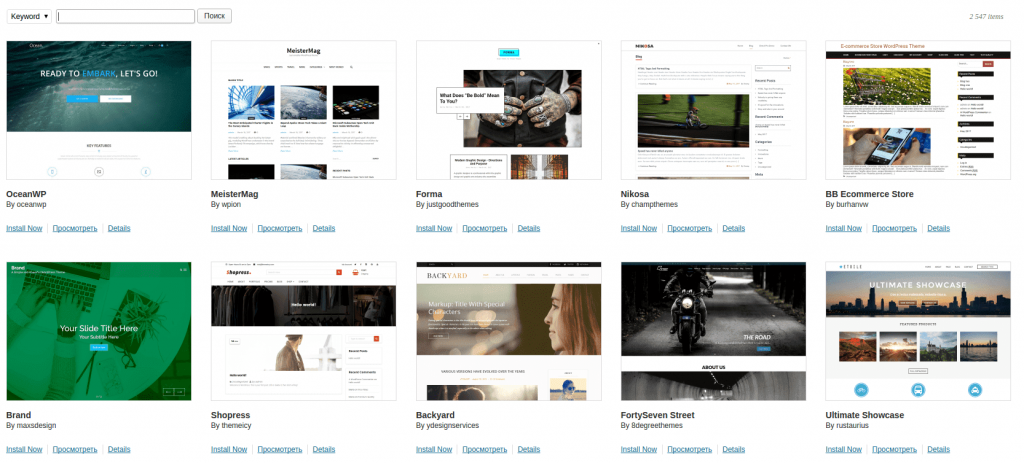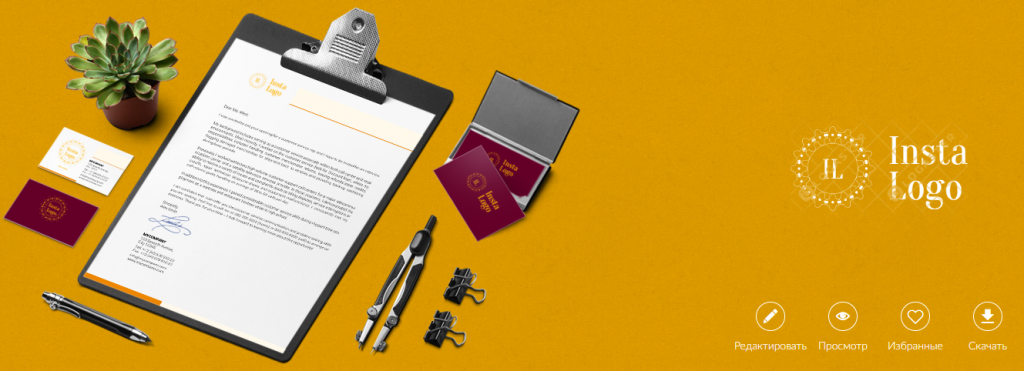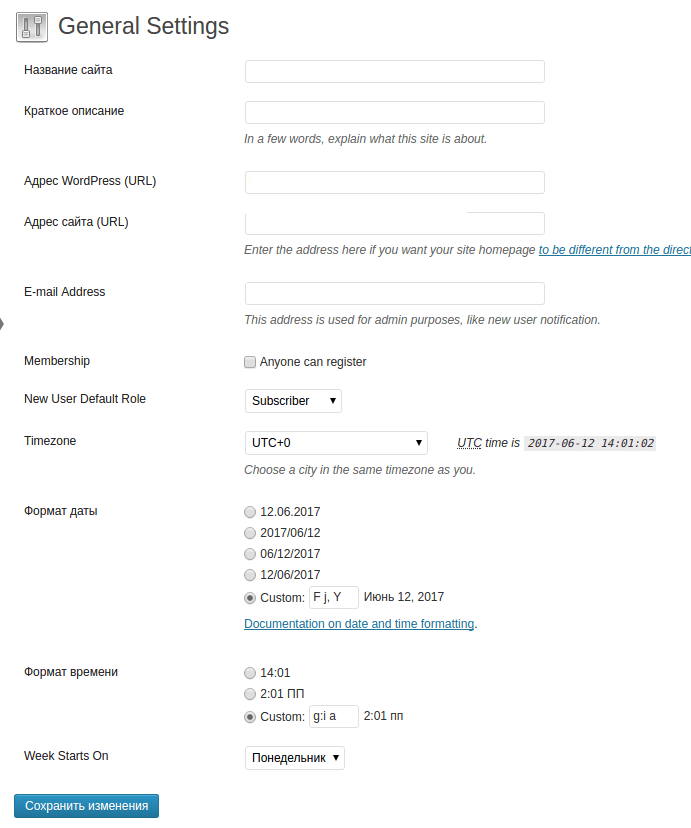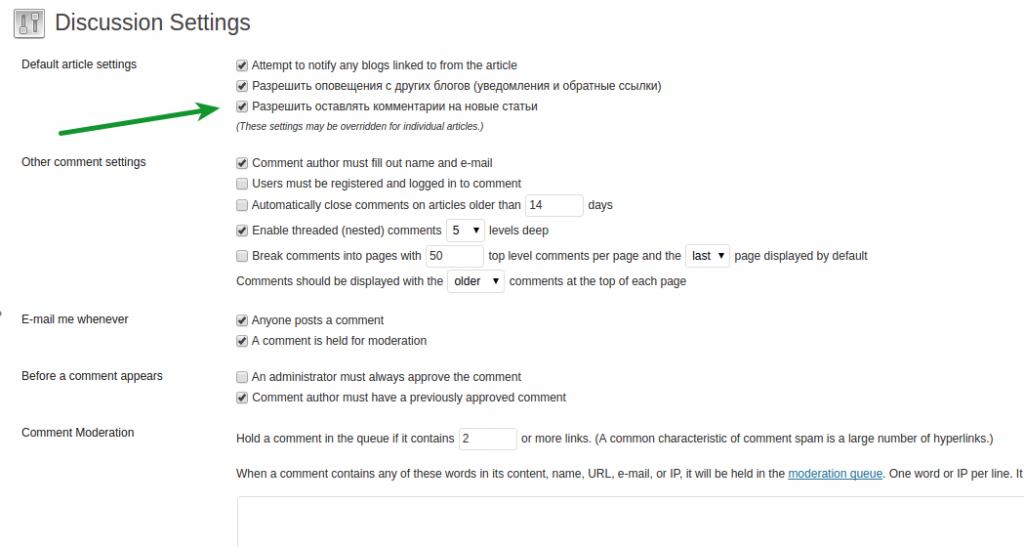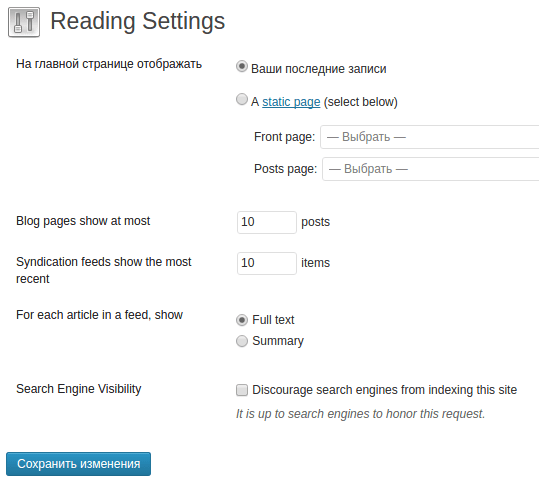CHOOSING A DOMAIN NAME: QUICK GUIDE
We have compiled some basic tips to help you choose a good domain name for your website:
1. 10 key words
Make a list of the 10 keywords that best describe your business. Then start experimenting with them: split
them up, combine them into new words, add prefixes and suffixes. This will give you lots of interesting ideas
for your domain name.
2. The name must be unique
Don't buy a name that confuses your site with another site. Focus on uniqueness otherwise your project will
fail before it is even launched. Never buy domains that are a modified form of an existing name (plural name;
hyphenated or misspelled name).
3. Choose names with a extension and local TLDsie en lokale TLD's
There is no shortage of domain extensions these days. But the problem is that few of them are worth your
attention. If you are going to create and develop your own brand, domain names with the extension .com are
considered the best option for this purpose. If you want to attract an international audience to your site, go
for .com, .org or .net (in that order).
Prioritize local domains. Example: .be for Belgium or .nl for the Netherlands. However, avoid domains as
.be.com
4. The name should be easy to remember and find.
Although people usually search for websites through the search engine Google, your domain name should be easy
to spell. Avoid names that are too long or have complicated spelling or contain words or sounds that are
difficult to remember. This will be a big blow to the marketing value of your brand.
5. The name must remain in memory
Make sure your domain name is attractive and memorable. Then it will be easier for people to recommend and
find your website online. You can have a great website, but no one will talk about it because people can't
remember its name.
6. A short domain name is the key to success
A short domain name is easy to spell and remember. Moreover, a short name allows you to put more characters in
the URL on the search results page and looks harmonious on promotional materials.
7. Don't forget about copyright
Although it is rare, this mistake can be fatal to a domain and a business. When choosing a name, be careful
not to infringe on the copyrights of others. Before buying a URL, check its availability at copyright.gov.
8. Avoid numbers and dashes
If a name contains dashes or numbers, it is harder to pronounce, remember and type on the keyboard.